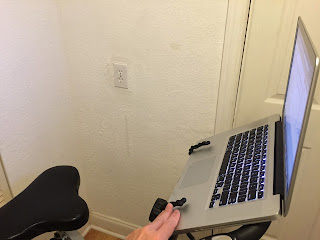Three Wii so far broken because of the same. Just purchased a fourth working one in eBay. Our family still refuses to move to Wii-U after 12 years ;-)
Monday, April 29, 2024
Sunday, February 21, 2021
DIY: Build your own gaming (and AI/ML) computer
 My son wanted to build his own customized gaming PC and I wanted to upgrade my AI/ML capabilities at home so we went for a joined investment ;-).
My son wanted to build his own customized gaming PC and I wanted to upgrade my AI/ML capabilities at home so we went for a joined investment ;-).We built it during the weekend and I am leaving this post here so that he can follow it alone next time he goes for either an upgrade or a new build (hopefully because of the AI/ML side of things ;-). So here it goes son, remember ...
Start by selecting your motherboard (I suggest to look for a motherboard that supports as latest as possible CPU and graphic cards and where the BIOS can be upgraded using USB) and from there select *compatible* CPU, memory, SSD, and graphics card. Then you need to find a proper power supply that will handle the power consumption of all the parts and finally the case chasis where such motherboard and power supply will fit.
Here are the choices we made for the PC parts based on best in the market performance and lowest possible budget as of February 2021. We were able to find all of it in Amazon.
- Motherboard: ROG STRIX X570-E GAMING, BIOS ROG-STRIX-X570-E-GAMING-ASUS-3402
- CPU: AMD Ryzen 7 3rd Gen Processor
- Memory: Corsair Vengeance LPX CMK32GX4M2D3200C16, 16GBx2, DDR4
- SSD: WD_BLACK SN850, SSD, 1TB GEN4, 7000MB/s
- Graphics Card: ASUS TUF Gaming GeForce GTX 1650 OC Edition 4GB GDDR6 Video Card
- Power supply: Nox Urano VX 650W NXURVX650BZ
- Case chasis: White Corsair 275R Airflow - Semi-tower ATX Inteligent Gaming (Lateral Crystal Panel, Three fans)
Place the CPU in the motherboard making sure that enough silicon paste is placed on its top to guarantee good heat dissipation.

Install SSD. In this case the installation cases (2 SSD supported in this motherboard) are accessible only after removing a center covered tighten by two screws. Look for more details in your motherboard manual.

Mount the motherboard into the case chasis and tight it using the screws. Do not bend the motherboard. It must fit nicely without using any force. Do not tighten screws more that just what is needed to make sure the motherboard is not having a lose ground connection to the chasis. Place the led and button connectors first.

Install the rest of the connectors: Power, audio, USB etc. Make sure you match each connector with the positions listed in the motherboard manual.

Close the case. I suggest that you buy a chasis that comes with a glass window from where you can see things like 7-led screen rendering status code, motherboard status leds and/or decorative lighting.

Insert your USB stick with your preferred Operating System. Power on and enjoy your new *expensive* toy.

IF NEEDED: You might have to reset your BIOS to factory settings. If that is the case, turn off, diconnect power suply completely, wait 1 minute, open the case, and short circuit the BIOS jumper per your motherboard manual.

IF NEEDED: You might have to reset your BIOS to factory settings and the jumper might not do the trick alone. In such case you will need to turn off, diconnect power suply completely, wait 1 minute, open the case, remove the CMOS battery, short circuit the BIOS jumper per your motherboard manual and put the battery back.

IF NEEDED: You might have to reset your BIOS to factory settings and the battery plus jumper instructions might not do the trick at all. In that case you will need to update the BIOS following the instructions from the motherboard manual. This will demand you to follow specific instructions to download files and prepare a USB stick as it is the case of the motherboard used in this post.

Sunday, April 5, 2015
bike while using your laptop
Simplicity rules. I wanted to mount my MAC on my Exerpeutic exercise bike but a web search came back with solutions that demanded a day of work, almost $100, tooling and even engineering skills.
So I told myself I should invent something better. And as usual applying simple rules of economics I started to look at available technologies to innovate as well at low priced goods to use as input. In other words I wanted to lower the cost of production. What did I get?
For $16.04 final price I bought two reusable 16-inch rubber twist ties in a local Home Depot store and followed three simple steps as you can see from the pictures below. The cost associated to "thinking in a solution" was around an hour but for you is zero as I am giving it away for free ;-)
BTW I have been using this already for 15 days. So this is tested and ready for prod ;-)
So I told myself I should invent something better. And as usual applying simple rules of economics I started to look at available technologies to innovate as well at low priced goods to use as input. In other words I wanted to lower the cost of production. What did I get?
For $16.04 final price I bought two reusable 16-inch rubber twist ties in a local Home Depot store and followed three simple steps as you can see from the pictures below. The cost associated to "thinking in a solution" was around an hour but for you is zero as I am giving it away for free ;-)
BTW I have been using this already for 15 days. So this is tested and ready for prod ;-)
Saturday, December 10, 2011
Samsung HDTV LN-T4661F Factory bug
After so many years working in the software field I refer as bug any problem of failure. In the past (during the years I enjoyed working as electronic engineer and technician) I would have titled this post "Samsung HDTV LN-T4661F Factory defect".
Our Samsung HDTV LN-T4661F was making that clicking noise you find so many people complaining about on the Internet. Since the moment I heard it I said this was a capacitor related problem resulting in a non stabilized enough direct current causing on and off switching of an internal relay which ultimately is the one responsible for the noise. Relays are used to drive with low voltage and currents sources of higher voltage and current in other words control high power with low power.
The TV started doing a couple of clicks instead of just one click and within weeks it deteriorated to end up taking minutes to turn off. I was sure this was a capacitor related problem as electrolytic capacitors start leaking lowering their capacity and as they continue to be used their capacity only goes lower (after all leaking cannot be stopped).
A simple inspection in the Power supply board will give you the culprit in these cases. Commonly the capacitor will appear open on top of it. Electronic suppliers learned a while ago (after some explosions) to make a weak aluminium top that will break apart acting as a escape leaking valve.
But I wanted to run this by Samsung so I called them just to get as response that my warranty had expired. I decided to take care of it myself. So I took the opportunity my brother visited us for Thanksgiving and he helped me taking the TV to the dining table. We placed it screen facing down (my brother's recommendation) and as you can see from the picture I located the power supply on the left of the board:
I opened the power board and I was right. Three capacitors were broken. Look at the three in the middle on your left:
However the most important part of this story is what I learned when I open that TV. Basically a factory mistake was the culprit for this problem. A capacitor was placed in reversed polarity causing the device to malfunction of course. If you see the previous picture you will notice the bottom of the three capacitors has the negative sign pointing to the left and that is a factory mounting mistake. As you see below its negative polarity must be facing right instead:
This is definitely something Samsung should fix for free. I would not be surprised of people getting explosion inside of their TVs as it is demonstrated here. One of those experiments we use to make in the 80's.
It was thanksgiving week so I pulled an old VCR and I took capacitors from it for the repair:
They were not the same capacity but as long as the capacity is bigger they should work as they work with linear current basically stabilizing the alternate rips, the bigger the capacity the better (within certain margins as you do not want to demand too much current in one shot on power on). The other very important metric is the voltage. The capacitor must be able to handle the voltage and the ones I found were at least for one of them less voltage than the original. However in this case I was lucky because Samsung had placed capacitors that handled voltage bigger than the one in the board. An inspection of the real voltages in the board (following the PCB routes to the power distribution connector) allowed me to determine it was OK to use those as replacements.
I am impressed how customer support treats everybody as if we were all the same. I am telling you I am an electronic engineer and for what is worth I was just trying to help Samsung when I told them they better come to my house and repair the TV for free as this was a factory problem I read about on the Internet and as a profesional of the field I was able to confirm. Hopefully you will make your Samsung TV inspected by a professional or be lucky enough to have current warranty. If not perhaps you will take advantage of this post and call Samsung and they'll probably make their mind especially if they understand there is a real risk of an unwanted explosion inside your TV.
Our Samsung HDTV LN-T4661F was making that clicking noise you find so many people complaining about on the Internet. Since the moment I heard it I said this was a capacitor related problem resulting in a non stabilized enough direct current causing on and off switching of an internal relay which ultimately is the one responsible for the noise. Relays are used to drive with low voltage and currents sources of higher voltage and current in other words control high power with low power.
The TV started doing a couple of clicks instead of just one click and within weeks it deteriorated to end up taking minutes to turn off. I was sure this was a capacitor related problem as electrolytic capacitors start leaking lowering their capacity and as they continue to be used their capacity only goes lower (after all leaking cannot be stopped).
A simple inspection in the Power supply board will give you the culprit in these cases. Commonly the capacitor will appear open on top of it. Electronic suppliers learned a while ago (after some explosions) to make a weak aluminium top that will break apart acting as a escape leaking valve.
But I wanted to run this by Samsung so I called them just to get as response that my warranty had expired. I decided to take care of it myself. So I took the opportunity my brother visited us for Thanksgiving and he helped me taking the TV to the dining table. We placed it screen facing down (my brother's recommendation) and as you can see from the picture I located the power supply on the left of the board:
I opened the power board and I was right. Three capacitors were broken. Look at the three in the middle on your left:
However the most important part of this story is what I learned when I open that TV. Basically a factory mistake was the culprit for this problem. A capacitor was placed in reversed polarity causing the device to malfunction of course. If you see the previous picture you will notice the bottom of the three capacitors has the negative sign pointing to the left and that is a factory mounting mistake. As you see below its negative polarity must be facing right instead:
This is definitely something Samsung should fix for free. I would not be surprised of people getting explosion inside of their TVs as it is demonstrated here. One of those experiments we use to make in the 80's.
It was thanksgiving week so I pulled an old VCR and I took capacitors from it for the repair:
They were not the same capacity but as long as the capacity is bigger they should work as they work with linear current basically stabilizing the alternate rips, the bigger the capacity the better (within certain margins as you do not want to demand too much current in one shot on power on). The other very important metric is the voltage. The capacitor must be able to handle the voltage and the ones I found were at least for one of them less voltage than the original. However in this case I was lucky because Samsung had placed capacitors that handled voltage bigger than the one in the board. An inspection of the real voltages in the board (following the PCB routes to the power distribution connector) allowed me to determine it was OK to use those as replacements.
I am impressed how customer support treats everybody as if we were all the same. I am telling you I am an electronic engineer and for what is worth I was just trying to help Samsung when I told them they better come to my house and repair the TV for free as this was a factory problem I read about on the Internet and as a profesional of the field I was able to confirm. Hopefully you will make your Samsung TV inspected by a professional or be lucky enough to have current warranty. If not perhaps you will take advantage of this post and call Samsung and they'll probably make their mind especially if they understand there is a real risk of an unwanted explosion inside your TV.
Wednesday, May 25, 2011
MacBook 13'' keyboard and battery replacement
I finally got my shipment for keyboard (from Wegener Media) and battery ( From ATC LLC ) replacements for the old MacBook 13''. In addition I changed the HDD for a solid state.
I have to say it ... It runs faster than my almost new MacBook Pro! I should run to CompuUSA to get another solid state for mine!
Here is a good video in case you are in need to replace the keyboard. One of the screws got stripped in my case and I got lucky there was enough room to turn it with pliers.
I have to say it ... It runs faster than my almost new MacBook Pro! I should run to CompuUSA to get another solid state for mine!
Here is a good video in case you are in need to replace the keyboard. One of the screws got stripped in my case and I got lucky there was enough room to turn it with pliers.
Thursday, December 10, 2009
Multiple Ipod Charger
My task: Provide a Charger that allows to charge multiple IPods at the same time.
Resolution:
1. Use a switching Power Supply 5V/10A to charge 20 IPods (500mA each). The voltage must not go outside the below limits:
2. Use the below diagram to provide a voltage divisor for the D+ and D- pins of the USB (in my case type A) connector
The USB Ipod connector uses 4 cables plus ground shield. They must be connected to the connector as indicated below.
Resolution:
1. Use a switching Power Supply 5V/10A to charge 20 IPods (500mA each). The voltage must not go outside the below limits:
4.9 <= V <= 5.4
2. Use the below diagram to provide a voltage divisor for the D+ and D- pins of the USB (in my case type A) connector
(+) --- 75K --- (D-/D+) --- 51K --- (-)
The USB Ipod connector uses 4 cables plus ground shield. They must be connected to the connector as indicated below.
1 (+) Red
2 (D-) Green
3 (D+) White
4 (-) Black and Ground Shield
Subscribe to:
Posts (Atom)